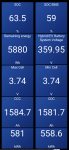I found a nice app for displaying data from the Sportage OBD port (the app has selections for a very wide range of cars). The app is available for Android and Apple, is free with ads, and is only $5 for the ad free version.
The Sportage OBD port is located under the dash below the steering wheel slightly to the left and the port points downward. I already had an OBD scan tool (Veepeak) which I had used for a Chevy Bolt with the Torque Pro app. There are other cheaper scan tools available, but reliability/performance may be questionable for some of these.
Veepeak OBD Scanner
The app is called Car Scanner Elm OBD (or Car Scanner Pro) and is available at the app store. I find it covers a lot more cars in its standard menu than Torque Pro (though it can be customized) and seems easier to use.
I'm still learning more about Car Scanner, but I got it working and displaying information without needing to find instructions. I'll just give a brief description here. I was mainly interested in looking at battery data for my Sportage PHEV which I'll discuss in this post, but your can also select the Sportage HEV or ICE (internal combustion engine) versions and create custom displays for whatever interests you.
Here is the main menu screen for Car Scanner (see first photo at bottom of post)
With the car off, I plugged in my Veepeak OBD scanner and then turned on the car. From the settings button you can select "Connection Profile" and then select the make and model of your car ("Sportage 5 NQ5 PHEV" for me).
Then select "Adapter OBDII ELM327", select "Bluetooth", under Select device you'll see a list of devices to pair to and you select your OBD Scan device name (assuming Bluetooth here).
Back on the main menu you'll see "ELM connection" and "ECU connection". You want to see a solid green "Connected" next to each and it took a few tries to get my Veepeak connected (if you have to, try removing/reinserting scanner, rebooting phone, reselecting device, the usual stuff). Once connected the first time, the connection has been solid ever since. If you aren't connected to a scan device, you can select "Demo" from bottom right of the main menu to hopefully see all the menus and get an idea of what is available.
You can press "All sensors" to see the default sensors the Car Scanner app offers for the car you selected. You should also see real-time data coming from your car (might take a minute or two to show up the first time) if you are connected to your OBD scanner and the car is turned on. There are very many choices and for my first experiment I just looked for some information about my PHEV's lithium battery. I'll discuss that data here, but again, you can look for whatever data you are interested in and make your own custom menus.
Once you find what interests you, you can select "Dashboard" from the main menu. By default, there are just some very simple displays there on two of the three initial pages (swipe left/right to switch pages). The second page was blank, and I started with that.
To display a parameter, just double click on the screen near where you want to display it (I'm going by memory here, so I'm just giving general instructions). You should see the same choices you saw under "All sensors" and select the first parameter you want. You next can choose a display type which could include a digital display (a number), analog (a dial), or a real-time graph. I just chose the first display offered which was a simple digital display. You now should see that display on your screen and you can double click it to get more choices. I selected the up/down/left/right arrow which let me drag the display to where I wanted it on my screen. If you change your mind, you can click on "-" to delete that display and try something else. I repeated this process until I had ten parameters displayed which filled my screen.
For my PHEV, I selected "SOC" (state of charge) which shows the percentage of charge for the lithium battery and matches what is displayed on the Sportage menu under "PHEV" (although SOC shows tenths of a percent while the Sportage display rounds off the tenths). Next I chose "SOC BMS" which shows the state of charge which the battery management system (BMS) sees (not usually the same as "SOC" as I'll discuss). Then "Remaining energy" (available Watt-hours of charge), "Hybrid/EV Battery System Voltage", "Max Cell" (there are 96 battery cells and this just shows the one with the maximum voltage), "Min Cell" (lowest cell voltage), "CCC" (cumulative charge current), "CDC" (cumulative discharge current), "CEC" (cumulative energy charged), "CED" (cumulative energy discharged).
Here are three screen shots I took at various states of charge (100%, 64%, and 15%) after charging and driving the car (see photos at bottom of this post)
Here are a few things to notice:
1. The SOC BMS is usually 5% less than the SOC that the Sportage PHEV reports on its display. However, once the EV range drops to zero the ICE starts up. This happens around 15% SOC and at this point, the SOC BMS now matches the displayed SOC.
2. The Remaining energy drops as expected as the state of charge drops. Note that he remaining energy at 100% charge is 11,070 Wh. Kia states the Sportage PHEV has a 13,800 Wh battery and 11,070/13,800 comes to 80% which is the energy available for driving the car in pure EV mode (the ICE is off).
3. There are 96 battery cells which I discovered by looking at the choices in the "All sensors" menu. This makes sense since if you look at the min and max cell voltages (usually read the same) and multiply by 96, you will end up very close to the "Hybrid/EV System Voltage" (isn't math great?!). Apparently, all the lithium battery cells are connected in series. If the min and max cell voltages are not the same, you may have a problem depending on how much they differ. While they are the same in my screen shots, I have seen them vary by 0.02V which I think is fine and is probably within the accuracy for the car's measurement. If they vary by more than 0.1V (I think I read 0.06V back in my Chevy Bolt days, but I'm not sure) there might be a problem. As you can see, the battery cell voltage drops as the battery state of charge drops.
4. OK, it looks like the BMS has a 5% "buffer" since the BMS SOC is usually 5% below the display SOC. Also, the ICE kicks in around 15% SOC. This indicates a total "buffer" of 20% (5%+15%) which matches what I see in point #2 above. At or below about 15% SOC the car kicks into HEV mode where you run on ICE and/or battery as the car chooses.
5. I haven't yet figured out what the last four measurements mean. Any ideas would be appreciated.
I'll stop here for now to post this, but may edit this further as I learn more. As I mentioned, this is just a start and there are tons of other information that can be selected to display.
![]()
![]()
![]()
![]()
The Sportage OBD port is located under the dash below the steering wheel slightly to the left and the port points downward. I already had an OBD scan tool (Veepeak) which I had used for a Chevy Bolt with the Torque Pro app. There are other cheaper scan tools available, but reliability/performance may be questionable for some of these.
Veepeak OBD Scanner
The app is called Car Scanner Elm OBD (or Car Scanner Pro) and is available at the app store. I find it covers a lot more cars in its standard menu than Torque Pro (though it can be customized) and seems easier to use.
I'm still learning more about Car Scanner, but I got it working and displaying information without needing to find instructions. I'll just give a brief description here. I was mainly interested in looking at battery data for my Sportage PHEV which I'll discuss in this post, but your can also select the Sportage HEV or ICE (internal combustion engine) versions and create custom displays for whatever interests you.
Here is the main menu screen for Car Scanner (see first photo at bottom of post)
With the car off, I plugged in my Veepeak OBD scanner and then turned on the car. From the settings button you can select "Connection Profile" and then select the make and model of your car ("Sportage 5 NQ5 PHEV" for me).
Then select "Adapter OBDII ELM327", select "Bluetooth", under Select device you'll see a list of devices to pair to and you select your OBD Scan device name (assuming Bluetooth here).
Back on the main menu you'll see "ELM connection" and "ECU connection". You want to see a solid green "Connected" next to each and it took a few tries to get my Veepeak connected (if you have to, try removing/reinserting scanner, rebooting phone, reselecting device, the usual stuff). Once connected the first time, the connection has been solid ever since. If you aren't connected to a scan device, you can select "Demo" from bottom right of the main menu to hopefully see all the menus and get an idea of what is available.
You can press "All sensors" to see the default sensors the Car Scanner app offers for the car you selected. You should also see real-time data coming from your car (might take a minute or two to show up the first time) if you are connected to your OBD scanner and the car is turned on. There are very many choices and for my first experiment I just looked for some information about my PHEV's lithium battery. I'll discuss that data here, but again, you can look for whatever data you are interested in and make your own custom menus.
Once you find what interests you, you can select "Dashboard" from the main menu. By default, there are just some very simple displays there on two of the three initial pages (swipe left/right to switch pages). The second page was blank, and I started with that.
To display a parameter, just double click on the screen near where you want to display it (I'm going by memory here, so I'm just giving general instructions). You should see the same choices you saw under "All sensors" and select the first parameter you want. You next can choose a display type which could include a digital display (a number), analog (a dial), or a real-time graph. I just chose the first display offered which was a simple digital display. You now should see that display on your screen and you can double click it to get more choices. I selected the up/down/left/right arrow which let me drag the display to where I wanted it on my screen. If you change your mind, you can click on "-" to delete that display and try something else. I repeated this process until I had ten parameters displayed which filled my screen.
For my PHEV, I selected "SOC" (state of charge) which shows the percentage of charge for the lithium battery and matches what is displayed on the Sportage menu under "PHEV" (although SOC shows tenths of a percent while the Sportage display rounds off the tenths). Next I chose "SOC BMS" which shows the state of charge which the battery management system (BMS) sees (not usually the same as "SOC" as I'll discuss). Then "Remaining energy" (available Watt-hours of charge), "Hybrid/EV Battery System Voltage", "Max Cell" (there are 96 battery cells and this just shows the one with the maximum voltage), "Min Cell" (lowest cell voltage), "CCC" (cumulative charge current), "CDC" (cumulative discharge current), "CEC" (cumulative energy charged), "CED" (cumulative energy discharged).
Here are three screen shots I took at various states of charge (100%, 64%, and 15%) after charging and driving the car (see photos at bottom of this post)
Here are a few things to notice:
1. The SOC BMS is usually 5% less than the SOC that the Sportage PHEV reports on its display. However, once the EV range drops to zero the ICE starts up. This happens around 15% SOC and at this point, the SOC BMS now matches the displayed SOC.
2. The Remaining energy drops as expected as the state of charge drops. Note that he remaining energy at 100% charge is 11,070 Wh. Kia states the Sportage PHEV has a 13,800 Wh battery and 11,070/13,800 comes to 80% which is the energy available for driving the car in pure EV mode (the ICE is off).
3. There are 96 battery cells which I discovered by looking at the choices in the "All sensors" menu. This makes sense since if you look at the min and max cell voltages (usually read the same) and multiply by 96, you will end up very close to the "Hybrid/EV System Voltage" (isn't math great?!). Apparently, all the lithium battery cells are connected in series. If the min and max cell voltages are not the same, you may have a problem depending on how much they differ. While they are the same in my screen shots, I have seen them vary by 0.02V which I think is fine and is probably within the accuracy for the car's measurement. If they vary by more than 0.1V (I think I read 0.06V back in my Chevy Bolt days, but I'm not sure) there might be a problem. As you can see, the battery cell voltage drops as the battery state of charge drops.
4. OK, it looks like the BMS has a 5% "buffer" since the BMS SOC is usually 5% below the display SOC. Also, the ICE kicks in around 15% SOC. This indicates a total "buffer" of 20% (5%+15%) which matches what I see in point #2 above. At or below about 15% SOC the car kicks into HEV mode where you run on ICE and/or battery as the car chooses.
5. I haven't yet figured out what the last four measurements mean. Any ideas would be appreciated.
I'll stop here for now to post this, but may edit this further as I learn more. As I mentioned, this is just a start and there are tons of other information that can be selected to display.